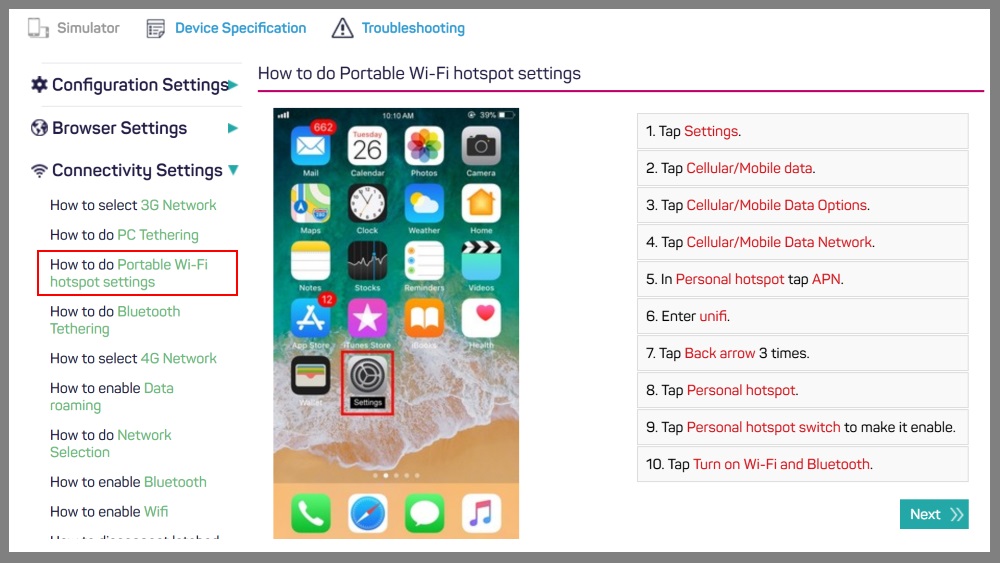
Learn how to set up Webe (Unifi Mobile) Wifi hotspot on your smartphone. This is a complete guide to set up your smartphone to enable a successful hotspot tethering.
In this post, I’ll cover the setup procedure for some of the most popular smartphones such as Apple, Samsung, and Huawei phones.
Update: Webe provides free 10GB 4G/LTE hostpot pass every month, I’m sure many of you are using it. To utilize the free 10GB 4G/LTE, you must fulfill the following 2 criteria. Important!
- 4G enabled smartphone – your smartphone must be a 4G enabled phone
- 4G/LTE network – your smartphone must be connected to a 4G/LTE network
However, if you are using the paid version personal Wifi pass. You shouldn’t have any problem. You should be able to use them even your smartphone is not connected to 4G/LTE network.
The following is the complete tutorial to set up Webe (Unifi Mobile) hotspot on your smartphones.
Set up Webe (Unifi Mobile) Wifi hotspot for Apple phones
- Tap Settings.
- Tap Mobile data.
- Tap Mobile Data Options.
- Tap Mobile data network.
- In Personal hotspot, tap APN.
- Enter webe.
- Tap Back arrow 3 times.
- Tap Personal hotspot.
- Tap Personal hotspot switch to make it enable.
- Tap Turn on Wi-Fi and Bluetooth.
- Now Personal hotspot is enabled.
Set up Webe (Unifi Mobile) Wifi hotspot for Samsung phones
- Tap Apps.
- Tap Settings.
- Tap Mobile hotspot and Tethering.
- Tap Mobile hotspot.
- Tap Mobile hotspot switch to make it enable.
- Tap More.
- Tap Configure Mobile hotspot.
- Fill in your preferred Network name.
- Tap Security.
- Tap Open.
- Tab Save.
- Now Mobile hotspot is enabled.
Set up Webe (Unifi Mobile) Wifi hotspot for Huawei phones
- Tap Settings.
- Tap All tab.
- Tap More.
- Tap Tethering & portable hotspot.
- Tap Portable Wi-Fi hotspot.
- Tap Portable Wi-Fi hotspot switch to make it enable.
- Tap Set up Wi-Fi hotspot.
- Network SSID will be filled by the customer.
- Tap Security.
- Tap None.
- Now Mobile hotspot is enabled.
Set up Webe (Unifi Mobile) Wifi hotspot for other phone manufacturers
- Navigate to
https://mobile.unifi.com.my/or click here. - Click + Add More Device.
- Click Simulator.
- Click Connectivity Settings.
- Look for and click How to do Portable Wi-Fi hotspot settings.
- Simply follow the instruction on the right to complete the settings.
If you need further assistance from Webe, you can contact them using their online support form.
Leave a Reply