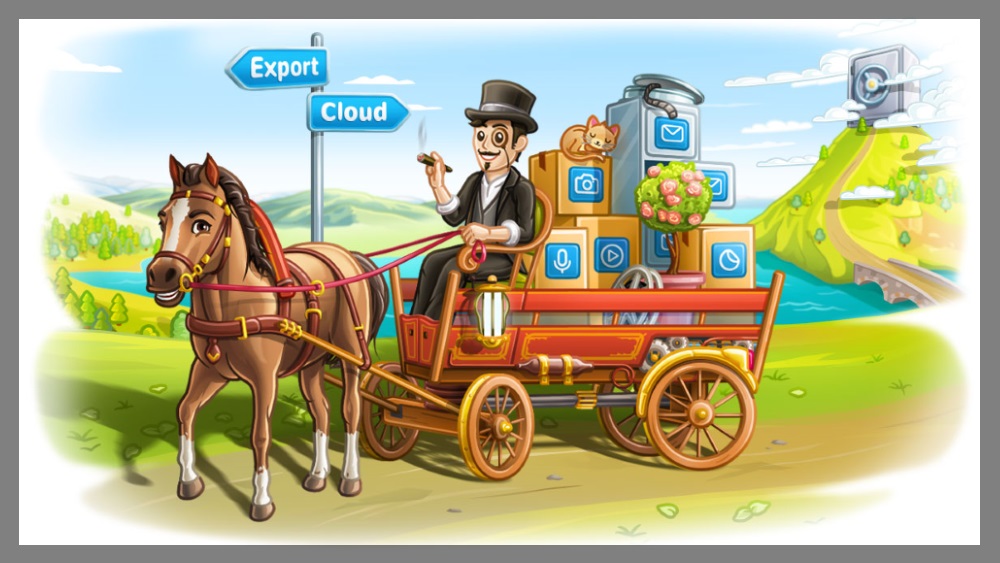
Is there any way to save or backup Telegram chat history? As you already noticed, there is no option in Telegram app that lets you save your conversation with your friend and this is what makes Telegram the most secure messaging app out there.
Basically, Telegram is a cloud-based app and it saves all of your conversations history on the encrypted server, not on your phone memory like other messengers. Meaning, you can view and access all of your conversations from any device anytime.
However, if you want to save or backup your Telegram chat history to your local drive, the following two methods are available:
- Telegram Web – A traditional method of copy and paste all the conversation into any text editor.
- Telegram Desktop – Using latest feature to export all chat including photos and other media they contain.
See also how to disable media auto-download in Telegram.
How to save or backup Telegram chat history
Both methods are as follows. Using Telegram Desktop is the preferred choice as it is an official method shared by Telegram.
Method 1: Using Telegram Web
This is a traditional copy and pastes method. You will not be able to view the saved chat in Telegram app.
- Open any internet browser.
- Go to Telegram Web.
- Sign-in into your account by selecting your Country and your phone number.
- Select Next button located at the top right corner.
- Click on the name of the peer you want to save or backup the chat history.
- Once the chat history loaded, copy all the text by pressing Ctrl + A and followed by Ctrl + C.
- Open any text editor software, Notepad or WordPad for example.
- Click on the blank page and press Ctrl + V to paste all text into the text editor software.
- Save the file as you like.
Method 2: Using Telegram Desktop
This is an official method to export all data including chat history and the media into your local drive (make sure you are using the latest version).
- Install and run Telegram Desktop.
- Click on the three horizontal lines at the top left corner.
- Select Settings.
- Select Export Telegram.
- Check the data you wanted to export.
- You can change the download path if you want.
- Select Export.
- Wait for the progress to complete.
If you want to export chat history individually, just open the menu in the private chat and select Export chat history.
By using Telegram Web, you’ll not be able to view any media in it. However, by using Telegram Desktop, your chat history will be displayed in a nice HTML format including any media in the chat.
Hope this helps. If you have any better suggestions, leave them in the comment below. I would really appreciate it.
Leave a Reply