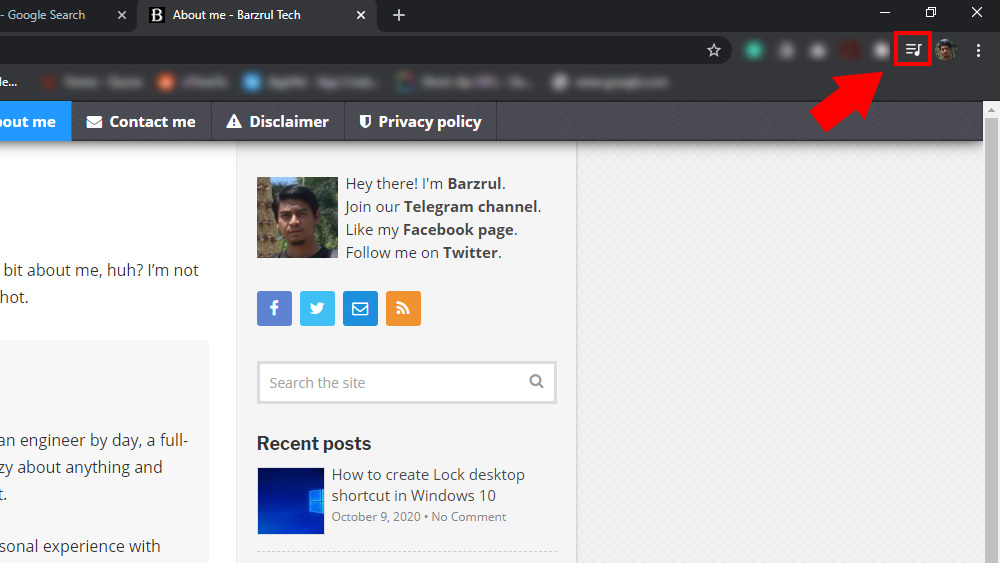
Do you want the YouTube video to play on top of any active windows while using your computer? Here’s how to play YouTube video in a floating window. With this feature, you can open any app and do what you need to do, and at the same time, you still can watch the video.
Basically, this feature is available in Google Chrome browser and it is called Picture-in-picture. Where to find this? As you can see in the image above, you can find this feature at the top right of Chrome browser window as in the red box.
See also how to watch YouTube video in VLC media player.
How to play YouTube video in a floating window in Google Chrome
Here’s the step-by-step instruction to start playing YouTube videos in a floating window.
- Launch Google Chrome browser.
- Go to YouTube website.
- Play any Youtube video.
- Click the music icon located at the top right of the Chrome window.
- Click Picture-in-picture button.
- The video will now play in a floating window at the bottom right of your screen.
- To exit picture-in-picture mode, hover your mouse on the floating window and click Back to tab icon.
- Now the video will play on YouTube website.
While the video is playing, you can drag the window and place it anywhere on the screen and resize the floating window. You also can play and pause the video at any time.
Now you can thank me in the comment below.
Leave a Reply