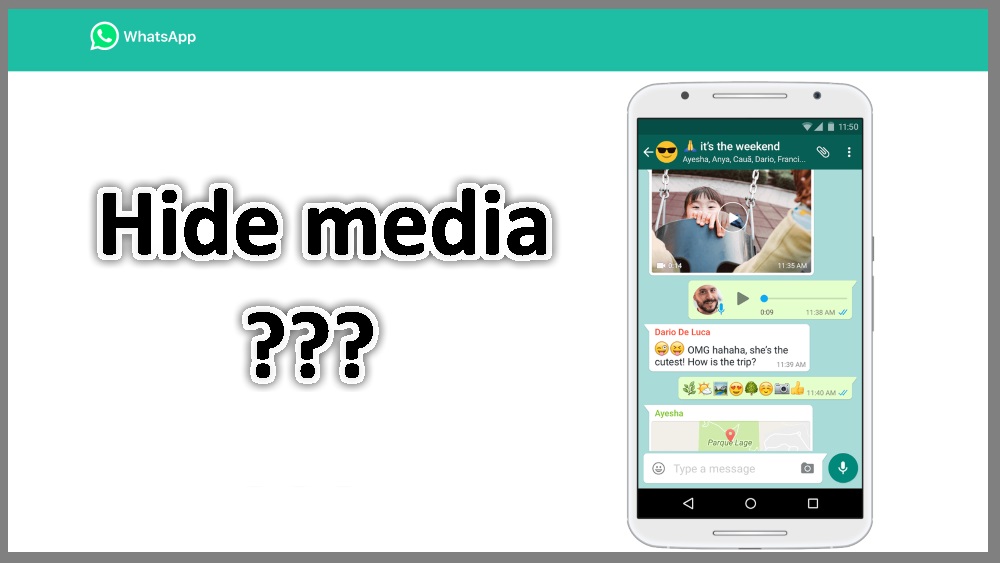
Here’s how you can hide WhatsApp media files in Gallery on Android. The latest version of WhatsApp has Media Visibility features that can be turned on and off to stop some or all media files from showing up in your phone gallery.
By default, any media file downloaded in WhatsApp such as images, videos, voice notes, gif, and documents will be automatically saved to your phone gallery. If you want to hide all these media files and stop them from showing up in your phone’s gallery, here’s what you need to do.
See also how to send uncompressed photo in WhatsApp.
How to hide WhatsApp media files in Gallery on Android
Following are new and alternative methods to show or hide WhatsApp media files on Android.
Note: The Media Visibility method doesn’t applicable for old/existing WhatsApp media files.
For new media — use Media Visibility
Stop all media from showing up in Gallery — from all individual/group chats
- Open WhatsApp app.
- Tap More options (three-horizontal dots)
- Select Settings.
- Select Chats.
- Turn off Media visibility.
- Tap OK.
Stop some media from showing up in Gallery – from particular individual/group chats
- Open WhatsApp app.
- Open an individual chat or group.
- Tap More options (three-horizontal dots).
- Select View contact or Group info.
- Alternatively, tap the contact’s name or group subject.
- Turn off Media visibility.
- Tap OK.
For old media — use the .nomedia
First, you’ll need to have a file explorer. You can download a file explorer from the Google Play. I’d recommend ES File Explorer.
- Using the ES File Explorer app, browse to the WhatsApp folder where the media is located.
- For WhatsApp image, go to
- Internal Storage/WhatsApp/Media/WhatsApp Images/
- and create a file named .nomedia (the period is necessary)
- For WhatsApp video, go to
- Internal Storage/WhatsApp/Media/WhatsApp Video/
- and create a file named .nomedia (the period is necessary)
- For WhatsApp gif, go to
- Internal Storage/WhatsApp/Media/WhatsApp Gif/
- and create a file named .nomedia (the period is necessary)
- For WhatsApp document, go to
- Internal Storage/WhatsApp/Media/WhatsApp Documents/
- and create a file named .nomedia (the period is necessary)
- For WhatsApp voice note, go to
- Internal Storage/WhatsApp/Media/WhatsApp Voice Notes/
- and create a file named .nomedia (the period is necessary)
- Make sure all the media folder you wanted to hide from the Gallery has the file named .nomedia in it.
Note: If you wish to view your media in the phone’s gallery later, simply delete the .nomedia file from any of the folders above.
Another alternative method is to not auto-download media in WhatsApp. This method will let you manually pick which media you want to save to your phone. If you think it is not appropriate, just don’t download it.
How do you think of these methods? Let me know in the comment below.
Leave a Reply