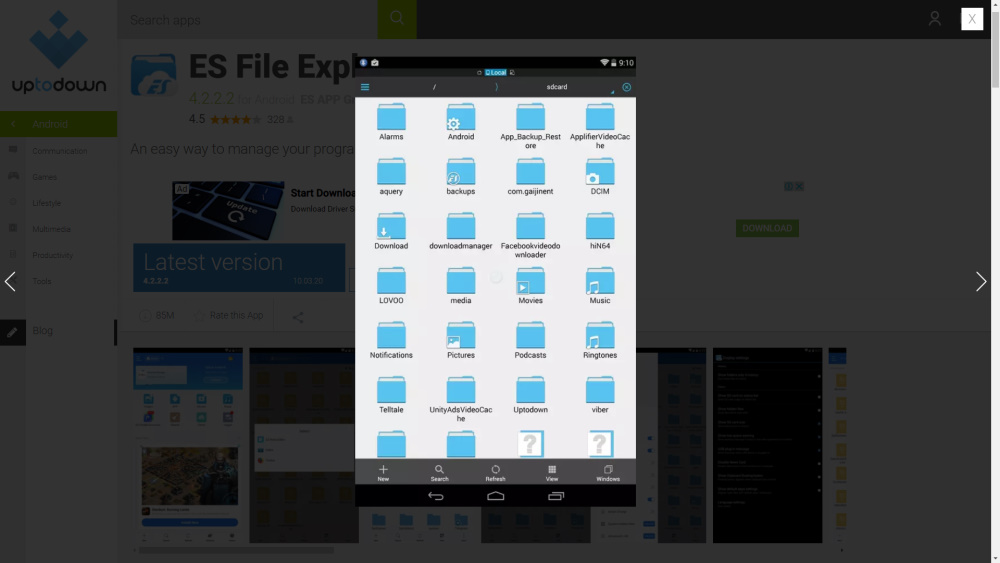
Learn how to find and view saved Wifi password on your Android device. This tutorial will require you to access the root folder of your system file, hence, it is necessary to have a rooted Android device.
Your Android smartphones will store all the network information which you previously connected and saved. The information include the Wifi network (SSID), Wifi password (or psk), security type, and etc.
Note: Your Android device must be rooted first before you can proceed with below tutorial. If you are using Samsung Galaxy Note 3 SM-N9005, you can read this post on how to root your Galaxy Note 3 smartphone.
How to view saved Wifi password on Android (rooted)
- Install ES File Explorer app from
Play Store. - Open ES File Explorer app, open Menu and enable Root Explorer.
- Go to the
root folder /of the system file. - Select folder data.
- Select folder misc.
- Select folder wifi.
- Select file wpa_supplicant.conf.
- Select to open the file with ES Note Editor.
- Look for:
- Wifi network (SSID) – Wifi network name
- Wifi password (password/psk/wep_key0) – Wifi password
- Once done, close the file without saving.
Yes, the only way to view the saved Wifi password on your Android device requires root access. Unless your Android device is running Android 10.
Let me know in the comment if this method helps you to retrieve your saved Wifi password on Android.
Leave a Reply