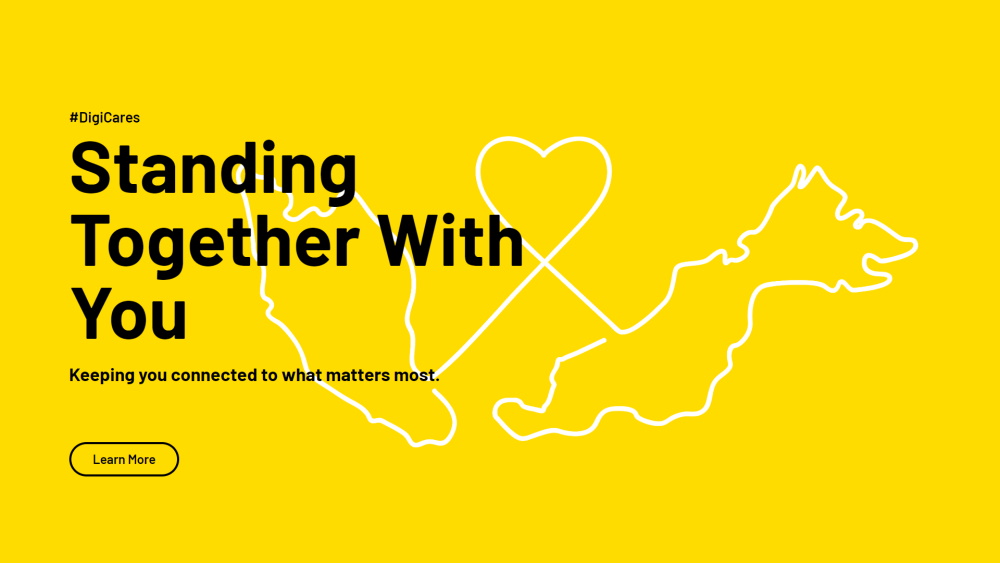
Here are the complete Digi APN settings for Android and iOS. Usually, when you insert a new sim card, the APN will be automatically downloaded. You just need to install and everything is automatically configured.
However, in any case, you need to manually add or edit the APN settings. Below is what you need. The steps to manually add or edit on your Android or iOS devices are also provided.
See also Digi 150 Infinite review.
Digi APN settings for Android and iOS
This is Digi APN settings. The step by step instruction to add new Digi APN settings are provided below.
- Name: DiGi Internet
- APN: diginet
- Proxy: Not set
- Port: Not set
- Username: Not set
- Password: Not set
- Server: Not set
- MMSC: http://mms.digi.com.my/servlets/mms
- MMS Proxy: 203.092.128.160
- MMS Port: 80
- MCC: 502
- MNC: 16
- Authentication type: Not set
- APN Type: Internet + MMS
- APN Protocol: IP4
- APN roaming protocol: IPv4
- Enable/disable APN: APN enabled
- Bearer: unspecified
- Mobile virtual network operator type (MVNO type): None
- Mobile virtual network operator value (MVNO value): Not set
See the following steps for your smartphone.
Add new Digi APN on Android
- On your Android device, tap on Settings.
- Tap on Wireless & networks.
- Tap on Mobile network.
- Tap on Access Point Names.
- Tap on + to Add new APN
- Continue with the Celcom APN settings above.
Add new Digi APN on iOS
- On your iOS device, tap on Settings.
- Tap on Cellular.
- Tap on Cellular Data Options.
- Tap on Cellular Data Network.
- Tap on Access Point Names.
- Tap on + to Add new APN.
- Continue with the Celcom APN settings above.
Done. You should be able to use the internet now.
If you have any difficulty, just let me know in the comment below.
Leave a Reply